Linuxia Wiki on mobile
Even if this site has a responsive, mobile-friendly layout, it does not provide a dedicated mobile application.
However, you can browse, search, download and read the texts from mobile reading applications which support the so-called OPDS protocol.
The OPDS address for this site is:
https://wiki.linuxia.de/opds
Tested applications, in this order of preference:
Procedure
In this example, we use FBreader, but the procedure is pretty much the same for all applications. All you have to do is to add https://wiki.linuxia.de/opds to the network libraries.
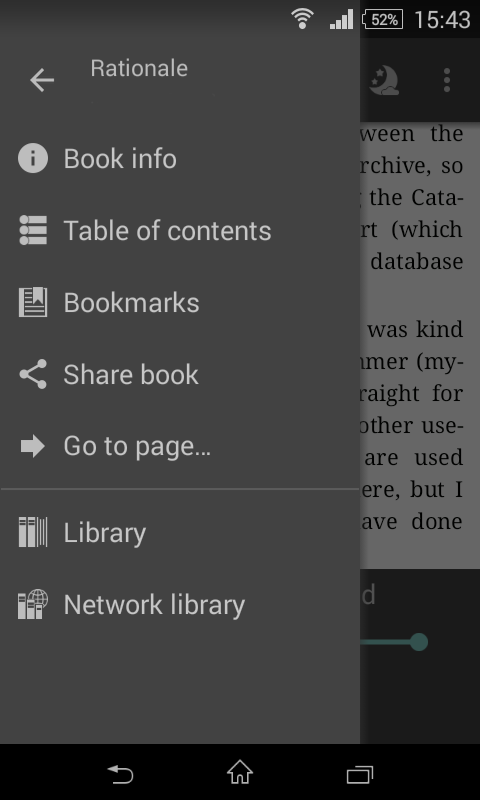
1. Find the network library menu, or equivalent.
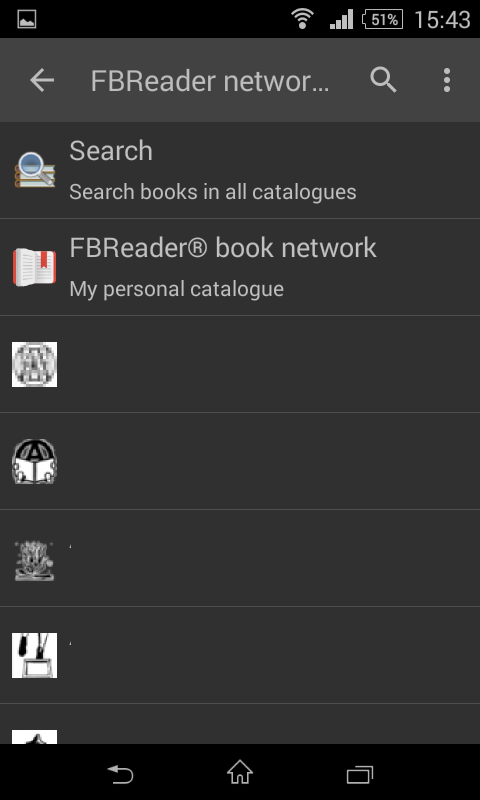
2. Network library listing screen.
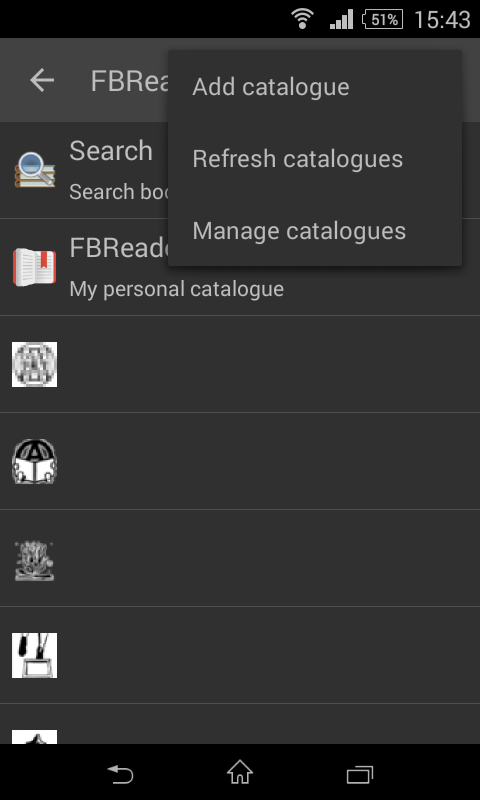
3. Find the add catalogue menu.
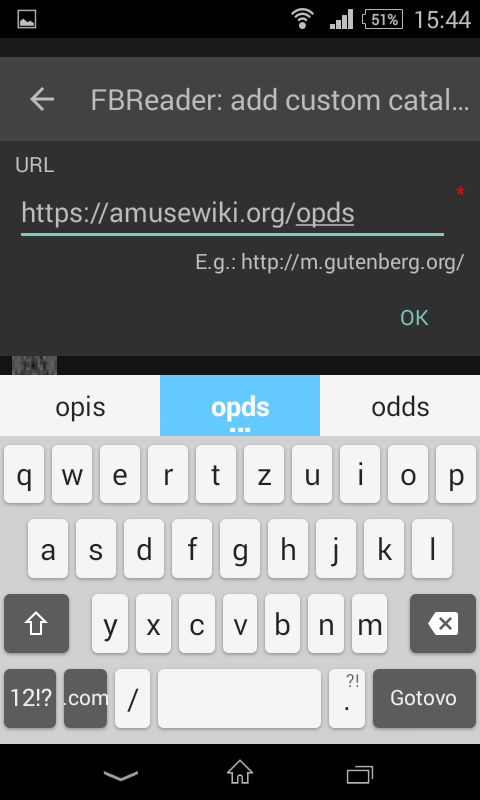
4.
Add the OPDS URL
https://wiki.linuxia.de/opds
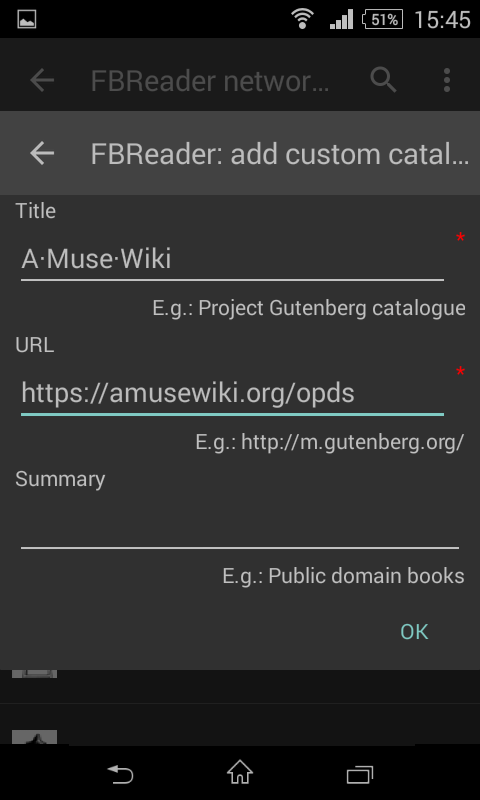
5. Confirm
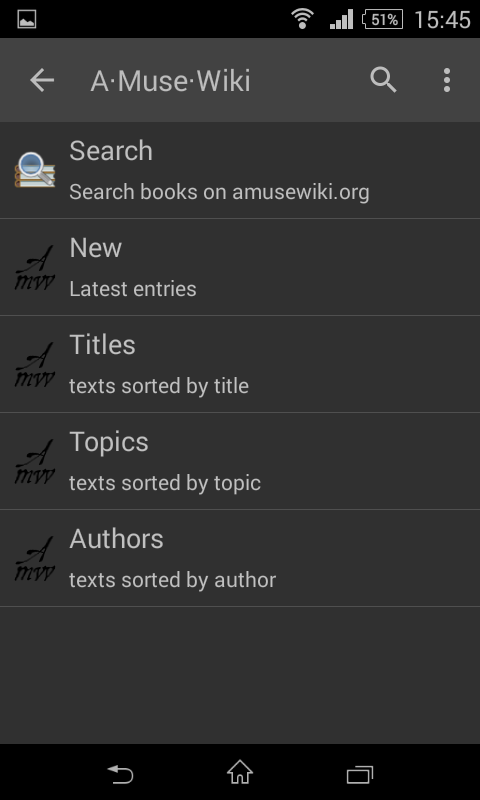
6. Done